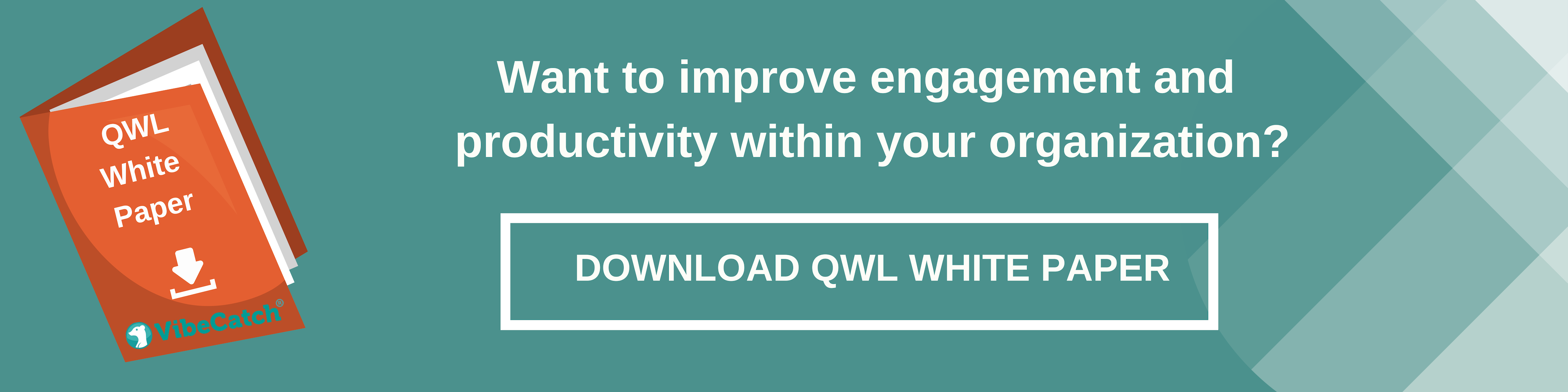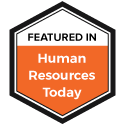Our employee engagement and wellbeing solutions are designed to empower leaders, managers and employees to measure, analyze and improve on their workplace performance. To be able to do all that, we pay special attention to our customer needs and listen to their feedback to constantly deliver the best possible solutions.
We want to make sure that our customers use our products at their full potential. Therefore, we decided to create a series of monthly posts where we dive deeper into some of the most used features and also some functionality our clients might have missed from our products.
Managing multiple VibeCatch users
You can distribute poll management workload and offer VibeCatch to various levels of your organization by creating additional VibeCatch users. Users have fine-grained access to your organizations’ polls, so you can have users who have access only to their own polls, users with access to all polls, or anything in between.
Users can be fully managed as a self-service and don’t affect the pricing in any way - so feel free to create as many users as you like! All user management activities are located behind the “All users”-link in the top navigation bar.
Adding new users
To add a new user, click the “Add user(s)”-button next to any already existing user.
You have the choice of adding one user (by entering the user’s email address and password) or multiple users (by copy-pasting a list of email addresses: newly created users can then set their own password by using the “forgotten password”-functionality on the front page).
When users are created, no emails are sent to them: the only time the email address is used is when the user wishes to renew their password as a self-service. What this means is that you can create non-personal user accounts that are used by multiple persons or only group other user accounts. For example: create one user for each country, and add that country’s personnel under each relevant country.
Managing access - by hierarchy
Let’s assume you have created the following five users and each of the users has created one poll:What this means is that user A can access every poll because user A is the root user. User B can access “Poll two”, “Poll three” and “Poll four”, but not “Poll one” (because that is user A’s poll and user A is above user B in the hierarchy) and not “Poll five” (because user E is in a different branch). User D and user E can only access their own polls. User C can access “Poll three” and “Poll four”.
Users can be moved by clicking “Change supervisor” next to the user. For example if we change user C’s supervisor to user E, we get the following result …… and the access to the polls will automatically reflect the new hierarchy.
We can also move polls themselves from user to user by clicking Owner-button next to each poll - if we change “Poll four”’s owner from user D to user C, the following happens:
Now user C has access to both “Poll four” and “Poll three” and user D can no longer access any of the polls.
Managing access - by specifying users manually
Poll access can be managed also by granting user-specific access to a poll. For example, if we have the following users and polls - meaning that B, C and D have access to one poll …
… we can give any user (for example user D) access to any poll (for example “Poll two”) without altering the user hierarchy by clicking the Access-button next to a poll and then selecting the users we wish to allow to access the poll. If we clicked “Poll two”’s Access-button and then selected user D, we would get the following results:
“Poll two”’s access button now has (1), signifying that there is one additional user with access to the poll (we can see which user by hovering the mouse cursor over the button as shown in the picture above) and user D has a half-start icon signifying that the user has additional access to other polls (we can see which polls by hovering the mouse cursor over the icon).
Managing access - by granting full access
Each user can be granted full access to every poll of every user by clicking “Grant full access”. Such users are identified by a full star -icon next to their username. The root user always has full access to every poll.
Granting full access is useful, if, for example, the HR department oversees all VibeCatch use in your organization: if you are the “root user”, consider adding some of your colleagues as users and then granting them full access so there is more than one user to manage the polls in case you are on sick leave etc.
Removing users
Users (except the root user) can be easily removed without worrying about deleting any polls or poll result data. If we have the following users and polls …
… and we deleted user C by clicking Remove-button next to the user name, we would get the following hierarchy:
So user D would be moved to be directly under B in the hierarchy and user B would adopt user C’s polls.
We could easily revert our changes by performing the following steps:
- Add user C back by clicking Add User(s) -button next to user B
- Change “Poll two”’s owner to be user C by using the poll’s Owner-button
- Move user D under user C by using the Change supervisor -button next to user D
Password of a user can be changed by clicking Password -button next to the username.
Branding of the polls can be changed by clicking Branding -button next to the username. This is especially useful if you have, for example, different branding for each country - simply create country-specific users, define branding and place the polls accordingly. Remember, that branding -related settings can be overridden on poll-specific basis in each poll’s settings.
You can enable Single Sign-On (SSO) for your users so that they don’t have to remember their usernames or passwords. Go to the bottom of the page and configure SSO for your organization exactly the same way you would configure it for a poll. Then click the SSO-button next to each user to enter their user-specific identifier. Those users can then log in seamlessly and automatically by using your organization’s authentication mechanism.
What is VibeCatch?
VibeCatch is an HR platform based on 15 years of proven research, offering you the opportunity to make a genuine difference and understand the impact that your working environment has on your staff.
Through VibeCatch’s QWL Polls, Pulse Polls and 360 Feedback Polls, you can uncover hidden staffing opportunities, correct issues and address areas of improvement for both employees and management within your organization.
Speak to our team today to see a live demo.